One of the first problems that I had when I first started using Sitefinity was where do I download it? In this article I’m going to show you 3 places you can go to download Sitefinity for yourself.
#1 you can go to the Sitefinity website and download the bits from your account
On the Sitefinity home page just go to the login link and click Telerik your account. As long as you have a subscription to Sitefinity you should be able to go to the products and subscriptions menu and then select Sitefinity. Here you can download the Sitefinity project manager and any Sitefinity licenses that you currently subscribe too.
It is important to note here that you must have an active subscription to Sitefinity to do this option otherwise he won’t see any option here to download Sitefinity
#2 you can download the trial version of Sitefinity
To download the trial version of Sitefinity just go to sitefinity.com and then click on the try now button. You can also go to the URL found below to get to the same location on the web.
On the Sitefinity trial page, you can select to either click the Trial Download button or start an online sandbox. Go ahead and click trial download. If you just wanna see what Sitefinity is like and you don’t wanna mess with all of the technical aspects of Sitefinity then try the online sandbox.
Once you’re on the trial download page for Sitefinity just enter your personal details in click the download button.
You will then be able to download the Sitefinity trial executable. This trial executable will set up a local Sitefinity website on your PC along with a trial license for 30 days.
#3 you can download Sitefinity using NuGet
Using Visual Studio 2017 or 2019 you can create a Sitefinity project using a blank asp.net project.
1. First, in Visual Studio you will need to go to File > New Project.
2. Second, find the asp.net web application project template based on dot NET Framework and then click next.
3. Third, fill out the new asp.net project details. Make sure that the framework is set to dot NET Framework 4.7 point 2. Then click the create button.
4. Fourth, on the next page, you need to select the ASP.NET project template type. Select the empty template. It’s important that you don’t install any of the asp.net components here such as MVC or web forms as Sitefinity will do this for us. Then, click the Create button.
5. Fifth, on the Solution Explorer tab, right-click on the Solutions node and select Manage NuGet Packages for this Solution.
On the NugGet solutions tab, click the browse tab and search for Telerik.Sitefinity.All. If you don’t see the package, make sure to add http://nuget.sitefinity.com/nuget as a package source. Once you find the package Telerik.Sitefinity.All, select this it and set the version that you want to download and click install. In my case, I will download the latest stable version of Sitefinity, 12.1.7124.
Don’t forget you will need a license for this solution to work properly. If you don’t have a purchased license, you can also request a trial license as I described in option #2 of this video.
Overall, I think option #3 is the best because you have more control over where the solution is being created and also the ability to add it to source control easily.
0 Comments