Hey guys, welcome back. Today we’re going to talk about using Just Decompile, what is it and how to use it
If you’re new to Sitefinity and you’re wondering how that code was created behind the scenes then Just Decompile might be the answer for you. With Just Compile, we can take a .NET assembly or DLL and we can decompile it and see the actual code inside it because it can read the metadata of the IL or intermediate language, and then understand what it would look like in say, for example, C#.
So if you need to get this tool, just go to the link I provided below and I have a download link here that you can then click on and you can view and download this software for yourself.
https://craigoncode.net/justdecompile
Once you’ve installed the software, you’ll be able to right-click on any assembly and just open this assembly using Just Decompile. Once Just Decompile opens, you’ll then be able to access the code.
So, in this case, we’re looking at the Sitefinity forms module and you can see how it’s created here and this will give you a good idea of how this module was created.
There’s a lot to explore inside of here. You can see how the forms module was created. You can see all kinds of different things. For example, the comments module or the AB testing module, and you’ll start to get an understanding of how Sitefinity kind of works internally. There is a lot of code to Sitefinity, but if you’re looking for examples of how they built a module, you can probably find that here using the Just Decompile tools.
And like I said, sometimes documentation doesn’t provide enough information for you to be able to find what you’re looking for. Just Decompile can kind of lift the veil on some of the code and give you an idea of how things are working underneath the covers.
Thanks for reading and stay craig on coded.
0 Comments